(Indonesia : HOWTO Memasang Aplikasi baru)
From eyeOS Wiki
This HOWTO will show you how to Install a new Application using eyeSoft.
(Indonesia : Dari eyeOS Wiki
HOWTO ini akan memperlihatkan bagaimana memasang Aplikasi baru memakai eyeSoft.)
Contents
(Indonesia : Daftar Isi)
- 1 Previous notes
- 2 Step by step HOWTO
- 2.1 Step 1
- 2.2 Step 2
- 2.3 Step 3
- 2.4 Step 4
- 2.5 Step 5
- 2.6 Step 6
(Indonesia :
1 Catatan awal
2 HOWTO Langkah demi langkah
- 2.1 Langkah 1
- 2.2 Langkah 2
- 2.3 Langkah 3
- 2.4 Langkah 4
- 2.5 Langkah 5
- 2.6 Langkah 6
)
Previous notes
(Indonesia : Catatan awal)
Você deve logar-se como root para abrir a aplicação de instalação do sistema.
(Indonesia : Tafsiran bebas :-) : Harus login sebagai root untuk melakukan pemasangan aplikasi pada sistem.)
Step by step HOWTO
(Indonesia : Langkah demi langkah HOWTO)
Step 1
(Indonesia : Langkah 1)
Open eyeBar and go to System preferences:
(Indonesia : Buka eyeBar dan klik System preferenses)
Step 2
(Indonesia : Langkah 2)
Go to the Admin tab, and click on Launch eyeSoft:
(Indonesia : Masuk ke tab Admin, dan klik pada Launch eyeSoft:)
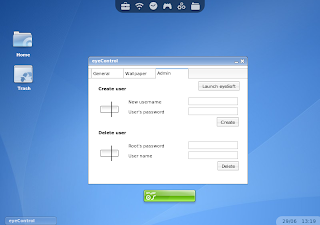
Step 3
(Indonesia : Langkah 3)
Once eyeSoft is opened, click on Update to get the latest apps list from eyeOS central servers, and wait them to appear (it may take 20 or 30 seconds on small connections):(Indonesia : Bila eyeSoft telah terbuka, klik pada tombol Update untuk mengambil daftar aplikasi dari server pusat eyeOS, dan tunggu sampai aplikasi-aplikasi tersebut muncul (akan membutuhkan waktu 20 sampai 30 detik untuk koneksi yang kecil)):
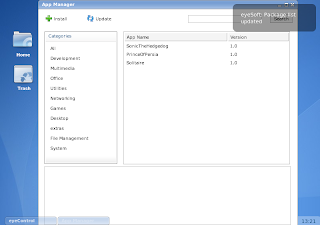
After Update (Setelah Update)
Step 4
(Indonesia : Langkah 4)
Click on the app you want to install, and click on Install. Once the installer appears, click on Accept after checking the information of the app:(Indonesia : Klik pada aplikasi yang ingin Anda pasang, dan klik tombol Install. Bila installer muncul, klik tombol Accept setelah memeriksa informasi dari aplikasi tersebut:)
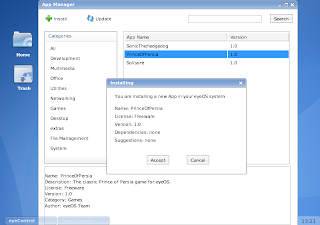
Step 5
(Indonesia : Langkah 5)
Wait for the app to be downloaded and installed:
(Indonesia : Tunggu sampai aplikasi selesai diunduh dan terpasang:)
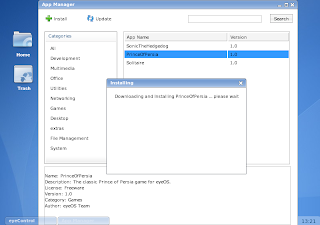
Step 7
(Indonesia : Langkah 7)
You can launch the new installed app from Applications (in eyeBar) and from eyeLaunch, the app launcher:
(Indonesia : Anda dapat menjalankan aplikasi baru yang sudah terpasang dari Applications (dalam eyeBars) dan dari eyeLaunch, launcher aplikasi :)
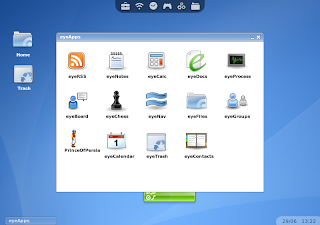
Sumber dari : "http://wiki.eyeos.org/HOWTO_Install_a_new_Application"
Sebagai tambahan untuk Anda yang ingin menjalankan aplikasi ini di sistem operasi MS Windows, Anda dapat mengunduh "MicroServer".
Technorati : Aplikasi, Desktop, Web Based, eyeOS, opensource
Labels: eyeOS





suwadi said...
ini eyeOS versi berapa
July 8, 2013 at 11:03 PM