To install dokeos, click on Click to INSTALL DOKEOS button. If you need some instructions for installation dokeos, please click on the link read the installation guide.
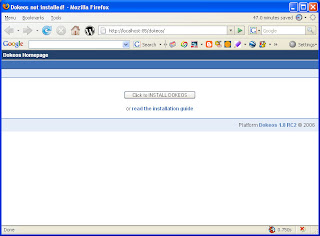 Step 1
Step 1 Installation Language. Please select the language you'd like to use when installing. This is language for the installation instructions what you want.
Step 2
Server requirements. The image below show the error information for server requirements cause i'm use PHP Version 4.4.4 and not use LDAP extension, but don't worry about it.
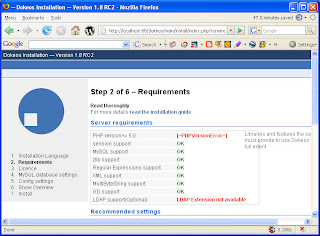 On the button below you can choose one from two button for the method of installation dokeos. New installation button can you select if you install dokeos for the first time on your system, but if you want to upgrade dokeos from the release before 1.8, you must choose the Upgrade from Dokeos 1.6, 1.6.1, 1.6.2, 1.6.3, 1.6.4, 1.6.5 button.
On the button below you can choose one from two button for the method of installation dokeos. New installation button can you select if you install dokeos for the first time on your system, but if you want to upgrade dokeos from the release before 1.8, you must choose the Upgrade from Dokeos 1.6, 1.6.1, 1.6.2, 1.6.3, 1.6.4, 1.6.5 button.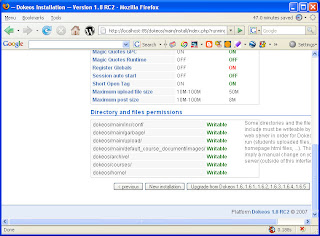 Step 3
Step 3 Licence aggrement. Dokeos is free software distributed under the GNU General Public Licence (GPL). Read the licence aggrement and click on the I Accept button for continue the installation dokeos.
Step 4MySQL database settings. Please fill the form below according to the your MySQL Server configurations. Click Check database connection button for check your configuration, if the check-list image like picture below (check-list image with green color), so your configuration are true and the installation can continue to the next step.
Step 5
Config settings. Fill the form, of course not same like below, like i'm show on the image. Insert your identity and URL of your organisation to the form. Your information will be save in file configuration.php and will located on main/inc/ folder. Click Next button to continue the installation.
Step 6
Last check before install. Please save your configuration before you continue to the next step. Click Install Dokeos button to begin install dokeos on your system.
Last Step
Config settings. If you see the window like image below, the installation your dokeos is done! Congratulation! So, you can now click on link Go to your newly created portal.
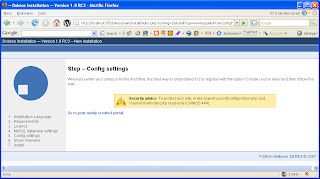
After you click the link Go to your newly created portal, browser will be show your portal like below. And then you can login with your username and password. Let's Party with your new portal for elearning. ;-)
Labels: Dokeos
Dokeos : Elearning and Course Management Web App
26 comments Posted by Sebuah Pengalaman Hidup at 12:34 AMAbout Dokeos
Dokeos is an elearning and course management web application,
and is free software (GNU GPL). It's translated into 30 languages,
SCORM compliant, and light and flexible.
Dokeos supports many different kinds of learning and collaboration activities.
Teachers/trainers can create, manage and publish their courses through the web.
Students/trainees can follow courses, read content or participate actively
through groups, forums, chat.
Technically, Dokeos is a web application written in PHP that stores data in a
MySQL database. Users access it using a web browser.
If you would like to know more or help develop this software, please visit
our homepage at http://www.dokeos.com
Portability
Dokeos is an AMP software. This means it should work on any platform running Apache
+ MySQL + PHP. It is then supposed to work on the following Operating Systems :
* Linux
* Windows (98, Me, NT4, 2000, XP)
* Unix
* Mac OS X
It has been tested on
* Fedora, Mandrake, Red Hat Enterprise Server, Ubuntu, Debian
* Windows XP, Windows 2000
* Mac OS X 10.3
Email functions remain silent on systems where there is no mail sending software
(Sendmail, Postfix, Hamster...), which is the case by default on a Windows machine.
Contents
1. Requirements
2. Installing a new version of Dokeos
1. Requirements As from Dokeos 1.8 additional plugins can be enabled. Two of these plug-ins needs a set of prerequirements and additional installation of software modules. The basic requirements have to be met by the core or basic Dokeos modules. Both additional plugins do need a jdk (java development environment). The additional packages may be installed on an other computer as the DokeosServer. * Basic requirements 1.1 Basic Requirements Dokeos is a web application which requires some other software to function: * A web server - we recommend Apache These software packages have to be installed on the computer where you will install Dokeos. The Apache web server is recommended, and Dokeos is configured to use some Apache security enhancements if possible. However, other web servers will work too. For best security results, you need to have the Apache module mod_rewrite activated. The mod_rewrite rules for Dokeos are read from a .htaccess file in the courses folder, so Apache needs to allow this (AllowOverride FileInfo in httpd.conf). 1.1.2. PHP You need PHP version 4.3.2 or later (4.x versions), configured with the following modules : mysql, zlib, preg, xml. PHP versions 5 or later are not supported by Dokes yet. You need the ldap module too if you want to use ldap with Dokeos. Most of the PHP4 compiled distributions are provided with these modules. Anyway, their presence is checked by the Dokeos install script. Some users could meet problems if their PHP setting doesn't fit these ones: * short_open_tag = On Past Dokeos versions required register_globals to be set to On. This is no longer necessary, this can be set to Off and Dokeos will work fine. BSD users: these php libraries have to be included during php installation: * php-mysql The mysql shared extension for php 1.1.3. The MySQL database server You will need a login and password allowing to administrate and create at least one database. By default, Dokeos will create a new database for each course created. It means your host should allow you to create and administrate several databases. You can also install DOkeos using only one database, in that case you have to select this option during the installation. Note: Furthermore, Dokeos needs to have write access to specific directories. The best way to deal with these permission is to give the webserver user read/ write access on the specified directories. The other directories can work with read access. The specific directories are listed in the installation section. or unzipped to. On a Windows machine locally, this is not a problem. Remotely, you need to be allowed to CHMOD through FTP, telnet or any means. Install a java jdk on the system where you will install the conversiontool and the videoconferencing modules. Depending on the system this environment have to be installed For the basic conversion of a presentation to Dokeos on neede the installation of openoffice.org. Download openoffice.org and install Once the latest version of OpenOffice.org is installed, edit the configuration file (Setup.xcu) and add the following property : (ex on Debian /usr/lib/openoffice/share/registry/data/org/openoffice/Setup.xcu) For the basic convertion of a presentation to Dokeos one need to run the openoffice server in headless mode. On linux systems this is done via the X framebuffer (xvfb package). When your server does not contain an x-window system, additional fonts and basic x-window libraries have to be installed for not running into problems. If during the conversion sets one need additional recording of sound, then the installation of the Openlaszlo and tomcat modulesare needed. The startup from the Openoffice server at startup from the computer van be done via the file oooserver.init. Additional description is found on the Dokeos wikihttp://www.dokeos.com/wiki/index.php/MakeOOOListening Configuration in dokeos platform admin, Configure the services, Configure PowerPoint2LearningPath * host:localhost 1.4 Requirements for VideoConferencing The set-up and usage of the videoconferencing and recording functionality in Dokeos is provided by patched external packages. These patches are at this moment not yet available in the latest stable release of the packages. The following 4 packages are used. Openlaszlo comes in a packages with the tomcat server 5.0.24. The red5 streaming servers is packaged with the jetty servlet engine. In order to be able to correctly identify the usercontext from Dokeos into Openlaszlo and Red5 the connection between the apache webserver and the tomcat servlet engine is needed. * OpenLaszlo: http://www.openlaszlo.org/ Download of the additional packages from the Dokeos site. * The packages Openlaszlo and tomcat can be downloaded at http://www.dokeos.com/download/... dokeosopenlaszlo_1_8.tar.gz 1.4.1 Requirements and installation of OpenLaszlo Depending if the Openlaszlo server is installed on the same server as the webserver of dokeos, different parameters have to be changed * Installation of the Openlaszlo server tar -xzvf dokeosopenlaszlo_1_8.tar.gz 1.4.2 Requirements and installation of Red5 Server Installation and set-up of the Red5 Server * Installation tar -xzvf dokeosred5_1_8.tar.gz 1.4.3 Requirements for the connection of Tomcat with Apache The mod-jk or mod-jk module for apache(2) has to be installed in order to transfer the sessiondata from the Dokeos to the additional plugins. For the installation of the additional modules see the installation guide of the webserver. * Apache2 with mod-jk module 1.4.4 Configuration of DokeosVideoServerving plugin The configuration of the videoServing is done via de admin pages of Dokeos Configuration in dokeos platform admin, Configure the services, Configure VideoConferencingServer This contains the URL to the videoserver the example is for a localversion * url:/lps-latest/videoconferencing/videoconferencing.html Bandwidth calculation Outgoing Stream:7KB Incoming Stream: 12KB 1 one2four VideoConference: 4 outgoing streams from every client: 4*7KB=28KB incoming traffic on server-side 12 incoming streams to every client: 12*12KB=144KB outgoing traffic from server-side 1 one2many Conference (up to 50 seats) 1 outgoing streams -> 7KB incoming traffic 50 incoming streams -> 50*12KB = 524KB outgoing traffic 2. Installing a new version of Dokeos 2.1. Download the Dokeos 1.8 install package (.zip for Windows users or .tar.gz for all others) from the Dokeos download page. 2.2. Unzip or untar the downloaded install package. Most current operating systems can do this with a built-in graphical application, if this doesn't work you can open a commandline, go to the download directory and type tar -zxvf dokeos-community-1.8.tar.gz 2.3. Move by any means (FTP, SCP, local file copy) the contents of the Dokeos install package to your website on your webserver (whether webroot or subdirectory). Your webserver can also be your local computer. Be sure to copy all the folders (archive, home, claroline, courses) as well as all the .php files. For Windows users who install Dokeos locally: if you use an Apache/PHP/MySQL combination package, just drag and drop the contents of the Dokeos install package into the web directory of the combination package: * EasyPHP - C:\Program Files\easyphp\www\ 2.4. The following directories need to be readable, writeable and executable for the owner of the apache webservice: * dokeos/main/inc/conf/ On Linux, Mac OS X and BSD operating systems you can use the CHMOD 777 command for this. In Windows, you may need to check the properties of the folders (by right-clicking on them). 2.5. The following files need to be readable and writeable for everyone: * dokeos/main/inc/conf/configuration.php (if present) On Linux, Mac OS X and BSD operating systems you can use the CHMOD 666 command for this. In Windows, you may need to check the properties of the files and folders (by right-clicking on them). NOTE: 2.6. Open a web browser and go to http://www.yourserver.org/yoursite/dokeos/index.php If you install Dokeos locally (not on a server) open: http://localhost/dokeos/index.php
* Java requirements (only needed when adding convertions or videoconferencing
* Powerpoint and Presenter convertions to Learnpath
* Videoconferencing
* PHP
* The MySQL database server
You can install all these software packages separately, which often gives the best results. However, beginning users who want to test Dokeos can use a combination package that installs all these software packages in one simple install. If you want to use a combination package, we recommend Wamp (Download at the WAMP5 website, you also need the PHP4 add-on) or XAMP.
1.1.1. A web server
* safe_mode = Off
* magic_quotes_gpc = On
* magic_quotes_runtime = Off
* php-pcre The pcre shared extension for php
* php-session The session shared extension for php
* php-zlib The zlib shared extension for php
* php-xml
* (optional) php-ldap if you want to be able to use LDAP authentication
It seems the backticks characters (`) inserted inside most of the Dokeos SQL queries since version 1.3 don't work with MySQL versions before 3.23.6.
1.1.4. Permissions
1.2 Java Requirements
Download Java runtime environment and install
1.3 Requirements for Powerpoint and Presenter imports
* Username:
* Ftp password:
* Path to LZX Files:
When the openofficeserver runs on the same server as Dokeos. Host is localhost. Otherwise the remote parameters have to be entered. When a recording of audio is needed then the path to the lzx files is needed. When the openlaszlo server is installed on an other server the host has to be added otherwise./lps-latest/dokeos/videoconference/ppt2lprecorder.lzx
* Apache Tomcat: http://tomcat.apache.org/
* Red5: http://osflash.org/red5
* Jetty: http://www.mortbay.org/
* The Red5 packages can be downloaded at http://www.dokeos.com/download/... dokeosred5_1_8.tar.gz
* Check the path to the JAVA_HOME in $yourinst/lps-latest/Server/tomcat-5.0.24/bin/startup.bin(bat)
* If on a different server then the file should be edited $yourinst/lps-latest/Server/lps-latest/videoconference/videoconference.lzx (rmtphost should change to the host of dokeosserver, rmtphostlocal local tomcatserver)
* Start server with $yourinst/lps-latest/Server/tomcat-5.0.24/bin/startup.bin(bat)
* Check the path to the JAVA_HOME$yourinst/dist/red5.sh(bat)
* Start the server with $yourinst/dist/red5.sh(bat)
o Install mod-jk
o Configure the workers.properties file
+ edit file /etc/libapache2-mod-jk/workers.properties (ubuntu)
+ workers.java_home=/usr/lib/j2sdk1.5-sun (path to the java sdk)
+ workers.tomcat_home=$yourInstallation/lps-latest/Server/tomcat-5.0.24 (path to tomcat of Openlaszlo)
o Configure the file jk.load
+ edit file /etc/apache2/mods-enabled/jk.load (ubuntu)
+ JkLogFile /var/log/apache2/mod_jk.log
+ JkLogLevel info
+ JkLogStampFormat "[%a %b %d %H:%M:%S %Y]"
+ JkMount /lps-latest ajp13
+ JkMount /lps-latest/dokeos/* ajp13
o Restart/Reload Apache2
* Apache2 with mod-jk2 module
o Install mod-jk2
o copy a default workers2.properties to /etc/apache2/
o edit jk2.load remove comment lines
o Restart/reload Apache2
* WAMP - C:\Program Files\wamp\www\
* XAMP - C:\Program Files\xamp\www\
* dokeos/main/garbage/
* dokeos/main/upload/
* dokeos/main/img/default_courses_img/
* dokeos/archive/
* dokeos/courses/
* dokeos/home/
* dokeos/home/*.html
Do not modify the home_*.html files directly. Instead, choose "Configure the homepage" in the Dokeos administration section.
(Indonesia : HOWTO Memasang Aplikasi baru)
From eyeOS Wiki
This HOWTO will show you how to Install a new Application using eyeSoft.
(Indonesia : Dari eyeOS Wiki
HOWTO ini akan memperlihatkan bagaimana memasang Aplikasi baru memakai eyeSoft.)
Contents
(Indonesia : Daftar Isi)
- 1 Previous notes
- 2 Step by step HOWTO
- 2.1 Step 1
- 2.2 Step 2
- 2.3 Step 3
- 2.4 Step 4
- 2.5 Step 5
- 2.6 Step 6
(Indonesia :
1 Catatan awal
2 HOWTO Langkah demi langkah
- 2.1 Langkah 1
- 2.2 Langkah 2
- 2.3 Langkah 3
- 2.4 Langkah 4
- 2.5 Langkah 5
- 2.6 Langkah 6
)
Previous notes
(Indonesia : Catatan awal)
Você deve logar-se como root para abrir a aplicação de instalação do sistema.
(Indonesia : Tafsiran bebas :-) : Harus login sebagai root untuk melakukan pemasangan aplikasi pada sistem.)
Step by step HOWTO
(Indonesia : Langkah demi langkah HOWTO)
Step 1
(Indonesia : Langkah 1)
Open eyeBar and go to System preferences:
(Indonesia : Buka eyeBar dan klik System preferenses)
Step 2
(Indonesia : Langkah 2)
Go to the Admin tab, and click on Launch eyeSoft:
(Indonesia : Masuk ke tab Admin, dan klik pada Launch eyeSoft:)
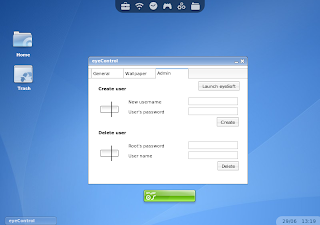
Step 3
(Indonesia : Langkah 3)
Once eyeSoft is opened, click on Update to get the latest apps list from eyeOS central servers, and wait them to appear (it may take 20 or 30 seconds on small connections):(Indonesia : Bila eyeSoft telah terbuka, klik pada tombol Update untuk mengambil daftar aplikasi dari server pusat eyeOS, dan tunggu sampai aplikasi-aplikasi tersebut muncul (akan membutuhkan waktu 20 sampai 30 detik untuk koneksi yang kecil)):
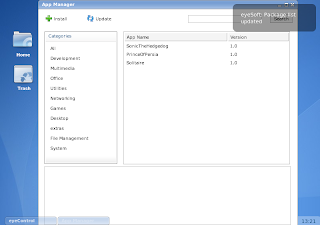
After Update (Setelah Update)
Step 4
(Indonesia : Langkah 4)
Click on the app you want to install, and click on Install. Once the installer appears, click on Accept after checking the information of the app:(Indonesia : Klik pada aplikasi yang ingin Anda pasang, dan klik tombol Install. Bila installer muncul, klik tombol Accept setelah memeriksa informasi dari aplikasi tersebut:)
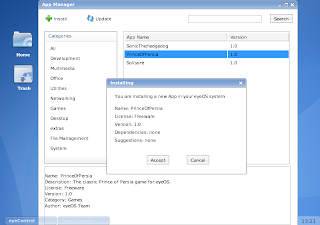
Step 5
(Indonesia : Langkah 5)
Wait for the app to be downloaded and installed:
(Indonesia : Tunggu sampai aplikasi selesai diunduh dan terpasang:)
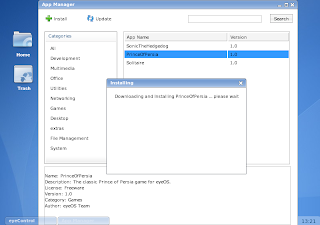
Step 7
(Indonesia : Langkah 7)
You can launch the new installed app from Applications (in eyeBar) and from eyeLaunch, the app launcher:
(Indonesia : Anda dapat menjalankan aplikasi baru yang sudah terpasang dari Applications (dalam eyeBars) dan dari eyeLaunch, launcher aplikasi :)
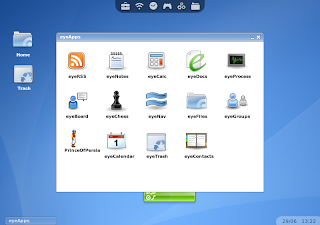
Sumber dari : "http://wiki.eyeos.org/HOWTO_Install_a_new_Application"
Sebagai tambahan untuk Anda yang ingin menjalankan aplikasi ini di sistem operasi MS Windows, Anda dapat mengunduh "MicroServer".
Technorati : Aplikasi, Desktop, Web Based, eyeOS, opensource
Labels: eyeOS
- Browsing
- Blogging
- Upload Foto
- dll
Nanti dilanjutkan lagi yah, masih eksplorasi neh...
Blogged with Flock
Labels: Pengalaman

















